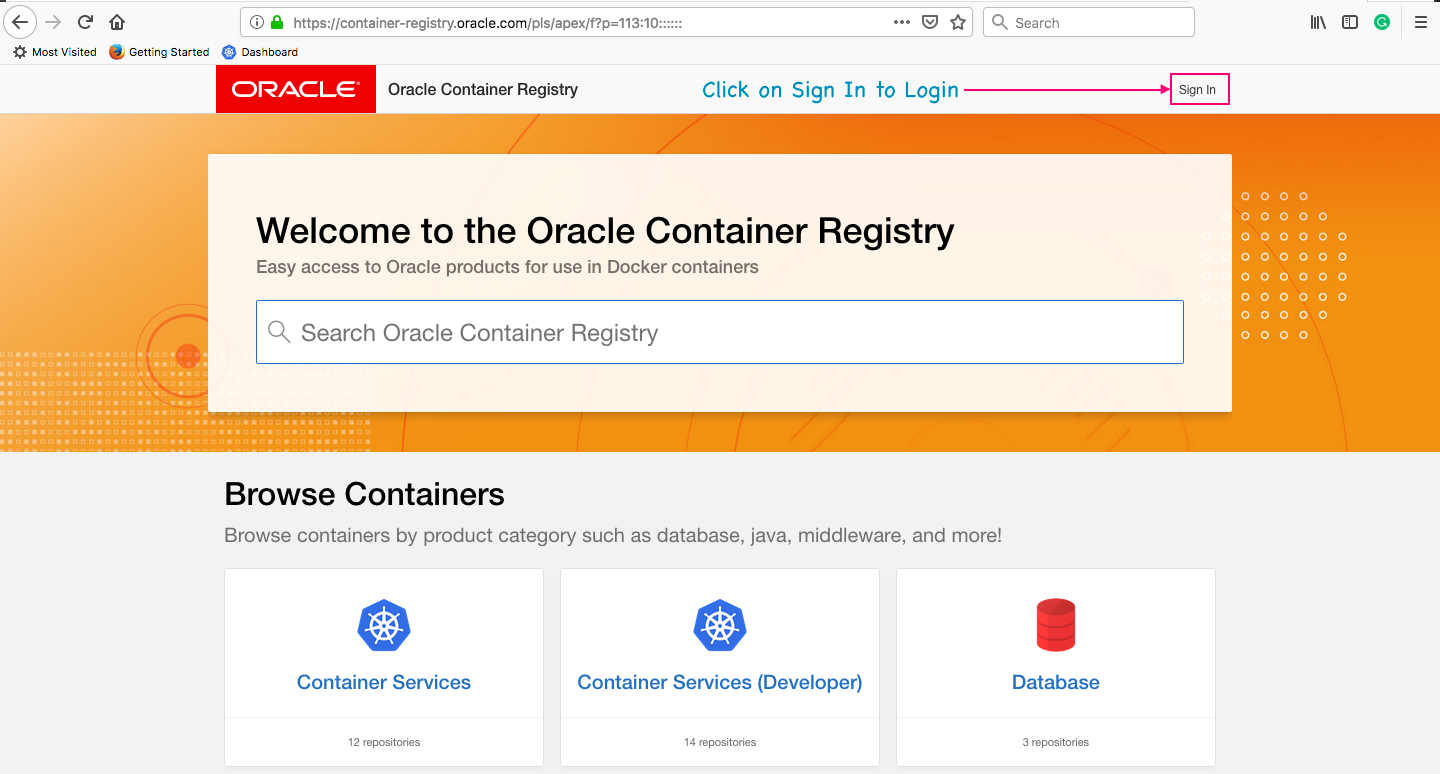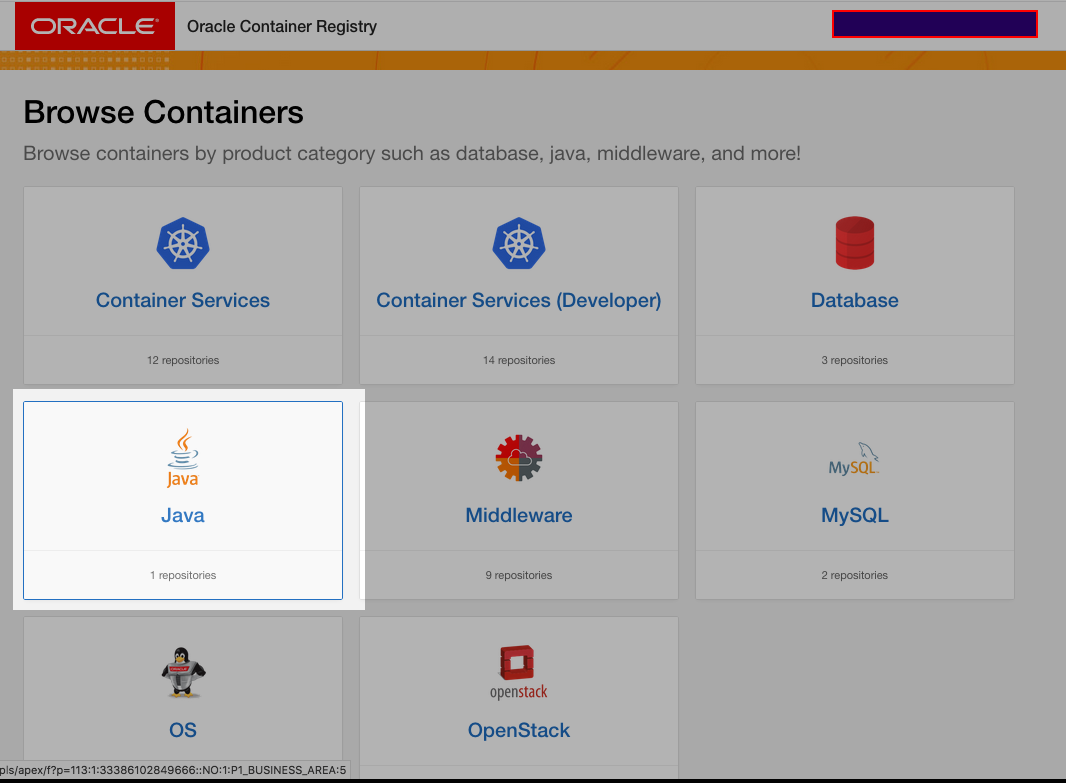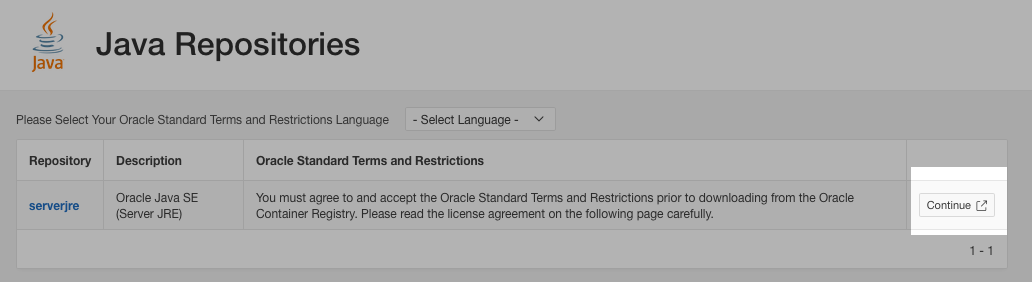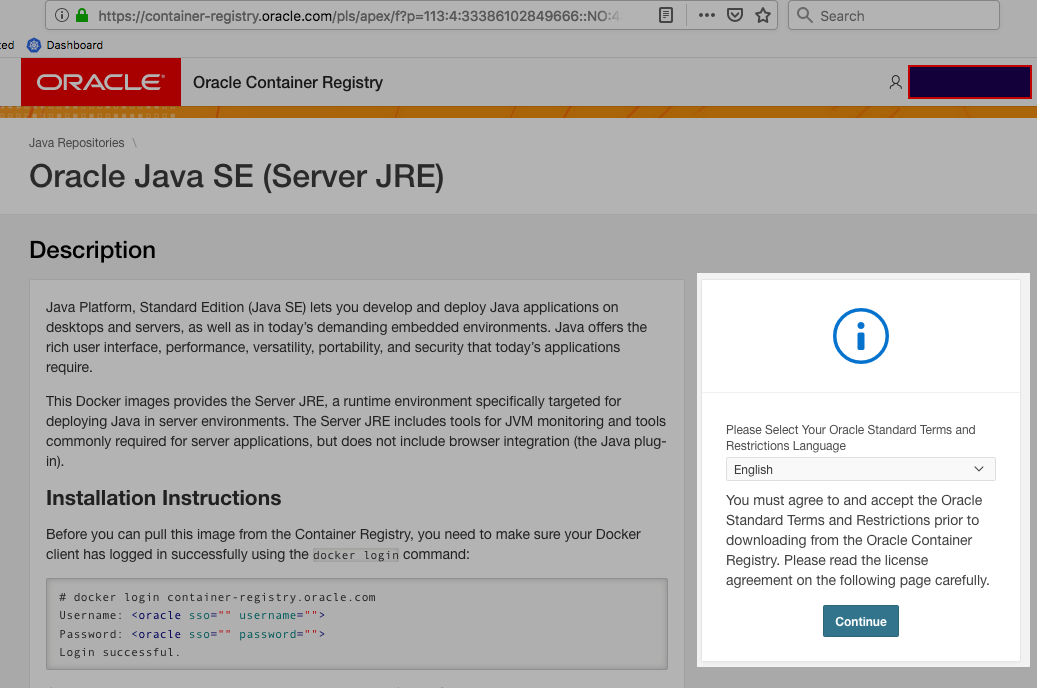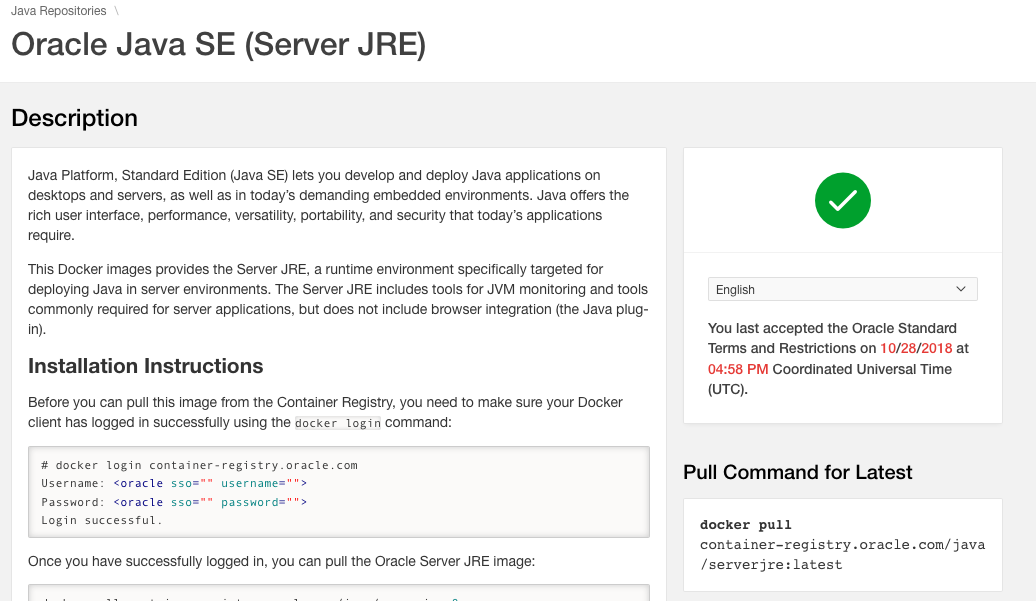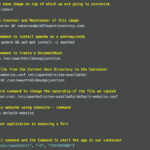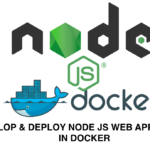In this article we are going to see how to fix the access denied and unauthorized errors while using the containers of container-registry.oracle.com.
Most of us at times might have got this exceptions access denied and unauthorized while downloading the image using docker pull command.
This article is all about how to solve (or) fix it.
Issue 1 - Unauthroized (or) Authentication Required.
while trying to pull the weblogic (or) any image from the oracle container-registry.oracle.com you may get the Unauthorized, authentication required error
aksarav@middlewareinventory:~$ docker pull container-registry.oracle.com/middleware/weblogic:latest Error response from daemon: Get https://container-registry-phx.oracle.com/v2/middleware/weblogic/manifests/latest: unauthorized: authentication required
How to fix
Login to Oracle container-registry.oracle.com using your Oracle Single Sign On credentials. using docker login command
aksarav@middlewareinventory:~$ docker login container-registry.oracle.com Username: [email protected] Password: Login Succeeded
Issue 2 - access denied
while trying to pull the weblogic (or) any image from the oracle container-registry.oracle.com there are chances that you will see access denied exception. Just like shown below
aksarav@middlewareinventory:~$ docker pull container-registry.oracle.com/java/serverjre:latest Error response from daemon: pull access denied for container-registry.oracle.com/java/serverjre, repository does not exist or may require 'docker login'
How to Fix
There are two prerequisite tasks you must be doing.
As First Task, As the error reports . you must try logging in using to Oracle container-registry.oracle.com using your Oracle Single Sign On credentials using thedocker login command ( If not aleady done)
aksarav@middlewareinventory:~$ docker login container-registry.oracle.com Username: [email protected] Password: Login Succeeded
Second Task to do is not at the terminal but at your browser.
Step1: Point your browser to the container-registry URL
Step2: On the top right corner, you will have an option to Sign in click that
Step 3: Choose the container you are going to pull. For example I am going with Java
Step 4: In the next repositories page. click on continue
Step 5: Then there will be a new modal with License agreement. Drag down to the page bottom. You will find an option to Accept or Decline
Step 6: Click Accept
In case you directly happen to go to the container page which look something similar to the following picture
You will find a module right side ( highlighted) in the snap. There you could click on continue and click Accept on the license agreement.
If you have accepted the license right.
Your container page will show the green tick mark like shown below
Thats all folks. Hope it helps.
Let me know how much this post was helpful by leaving a star rating here [ratings]
Cheers,
Sarav AK

Follow me on Linkedin My Profile Follow DevopsJunction onFacebook orTwitter For more practical videos and tutorials. Subscribe to our channel
Signup for Exclusive "Subscriber-only" Content