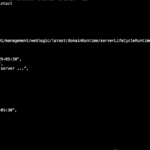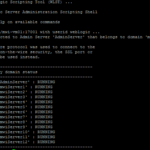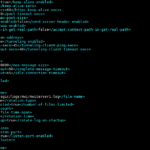The Objective
Though you do everything Correct in terms of Installation and Configuration of Weblogic in CentOS and Linux. For Some Reason, the Weblogic Server would not come up or your WLST script would take years to complete.
Your Weblogic Server Startup would be very slow or your WLST script would get halt at something or move like a snail.

In my case, My WLST script was taking 15 minutes to complete for no reason, My Weblogic Servers took 30 minutes to come up.
I was totally annoyed. Just like you.
Mostly this type of situtation would be misleading. But the Keyfactor is this URANDOM and JAVA SECURITY on Modern Systems
Sometimes the Managed Server or AdminServer get stuck during the Startup.
After a lot of research, I found that there was a new Change or a Configuration in Linux and CentOS known as Linux Entropy Issue which blocks the the Weblogic to start properly. Read More about it here What is Entropy in Linux
Before reading this post if you are thinking this is related to having in Environment Variable with
file:/dev/urandomam sorry. this is NOTIf you are using
file:/dev/urandomalready to handle this issue and still feel like no improvement. You must try this solution once.Similar but Efficient!. Based on my personal Experience.
For some reason this
/dev/urandomis no longer working
How to Solve this Slowness issue!.
Based on your scenario the Solution would differ. Either you are running a WLST scirpt or Starting Weblogic Server.
Pick one of your suitable solution and apply it. Thank me later.
Solution1 - For WLST script Slow issue
Whatever the WLST script you run, Let it be as simple as Status fetching or as high as Domain Creation.
Before starting your script make sure you set these two environment variables
export CONFIG_JVM_ARGS=-Djava.security.egd=file:/tmp/big.random.file export USER_MEM_ARGS="-Djava.security.egd=file:/tmp/big.random.file"
Solution2 - For WLST script Slowness issue
You can also edit your $JAVA_HOME/jre/lib/security/java.securityfile
and update the following value as given below.
securerandom.source=file:/tmp/big.random.file
Solution for Admin or Managed Server Startup Slowness issue
You need to add the following JVM arguments as JAVA_OPTIONS before you starting the JVM. It has to be done in all the modern Linux and CentOS systems before starting the weblogic 12c domain and its servers.
You can set this up in setDomainEnv.sh file
-Djava.security.egd=file:/tmp/big.random.file
-or-
-Djava.security.egd=file:/tmp/big.random.file
-or-
In the Environment Variable, you can set this up and export it
USER_MEM_ARGS="-Djava.security.egd=file:/tmp/big.random.file" export $USER_MEM_ARGS
This will solve your issue.
Why Not the Default /dev/urandom file ?
I used to this use file:/dev/urandom only earlier to solve this type of issues but it really proved in efficient in the recent CentOS and Linux Platforms.
Now you change from file:/dev/./urandom to file:/tmp/big.random.file and try. You would not regret it.
Did you find this helpful, Please leave a comment and rate this article [ratings]
Good Luck
Thanks,
Sarav AK

Follow me on Linkedin My Profile Follow DevopsJunction onFacebook orTwitter For more practical videos and tutorials. Subscribe to our channel
Signup for Exclusive "Subscriber-only" Content